
8 Useful GUI Email Clients for Linux Desktop
For the most part, users typically access their emails from a web browser, which is fast and convenient as you can easily get in touch with your emails across any device you are using.
However, there is still a significant portion of users who prefer using email clients as opposed to accessing their emails from a browser. Outlook is one of the widely used email clients in Windows.
In this guide, we explore some of the best GUI email clients that you should consider using for a Linux desktop.
1. Geary
Written in Vala and based on WebKitGTK, Geary is a fast and lightweight email client that was initially designed for older machines running GNOME 3 Desktop. As such, it comes highly recommended for use in older hardware or PCs with low resource specifications.
Geary provides a simple UI and a fully-featured composer that allows you to easily send messages which can be accompanied by images and links. During setup, Geary allows you to add your online account from email providers such as Gmail and Yahoo accounts and organize your messages.
On the flipside, Geary is quite rudimentary with no support for modern-day features such as a calendar and smart contact management system. Nonetheless, it’s an ideal email client for users who want a lean email client without extras such as an address book and a calendar.

Install Geary in Linux
To install Geary on Linux, use the following appropriate command for your specific Linux distribution.
sudo apt install geary [On Debian, Ubuntu and Mint] sudo yum install geary [On RHEL/CentOS/Fedora and Rocky/AlmaLinux] sudo emerge -a sys-apps/geary [On Gentoo Linux] sudo apk add geary [On Alpine Linux] sudo pacman -S geary [On Arch Linux] sudo zypper install geary [On OpenSUSE] sudo pkg install geary [On FreeBSD]2. Thunderbird
Thunderbird is arguably one of the most formidable and top email clients for Linux desktops. It provides a modern and elegant look that competes with other email clients. Thunderbird is a free email client that is easy to set up and use. It provides tons of features as we shall briefly see.
With Thunderbird, you get an easy-to-use account setup Wizard that seamlessly allows you to set up your email account without having to provide your SMTP, IMAP, and SSL/TLS settings.
All you need to provide is your name, email address, and password and you are good to go. The wizard does the confirmation of your details in the database and sets up your account.
Thunderbird provides an intuitive address book for adding your contacts. You also get a nifty attachment reminder that probes for the word ‘attachment’ and reminds you to attach your document in case you forget to include it in your email.
In case you have multiple accounts, Thunderbird will organize them into smart folders and combine folders such as ‘Inbox’ and ‘sent’ instead of individually sifting through each email account’s ‘inbox’ or ‘sent’ folder.
Other features include robust privacy, automated updates, and phishing alerts to protect you from falling victim to phishing scams.
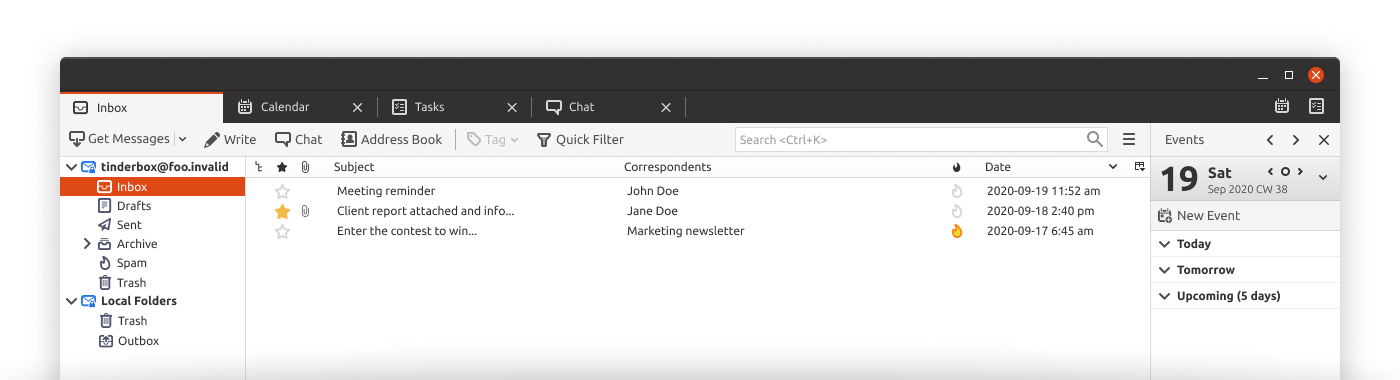
Install Thunderbird in Linux
To install Thunderbird on Linux, use the following appropriate command for your specific Linux distribution.
sudo apt install thunderbird [On Debian, Ubuntu and Mint] sudo yum install thunderbird [On RHEL/CentOS/Fedora and Rocky/AlmaLinux] sudo emerge -a sys-apps/thunderbird [On Gentoo Linux] sudo apk add thunderbird [On Alpine Linux] sudo pacman -S thunderbird [On Arch Linux] sudo zypper install thunderbird [On OpenSUSE] sudo pkg install thunderbird [On FreeBSD]3. Evolution
Evolution is a powerful and flexible email client that is also native to the GNOME desktop environment. It’s one of the modern email clients that integrates nifty features such as a personalized address book, calendar, labels, and so on.
Evolution supports both IMAP and POP protocols. Setting your Gmail or Yahoo account is quite a breeze thanks to a user-friendly wizard. In addition, it also supports integration with other third-party mail servers such as Outlook and Microsoft Exchange Mail Server.
Evolution provides support for HTML templates. It also integrates with SpamAssassin for junk mail filtering. Messages can be assigned using colored and can also be flagged for later follow-up.
There are plenty of customization options offered by Evolution to suit your preferences. However, the UI feels a little old school and the email client is heavy on resource utilization.
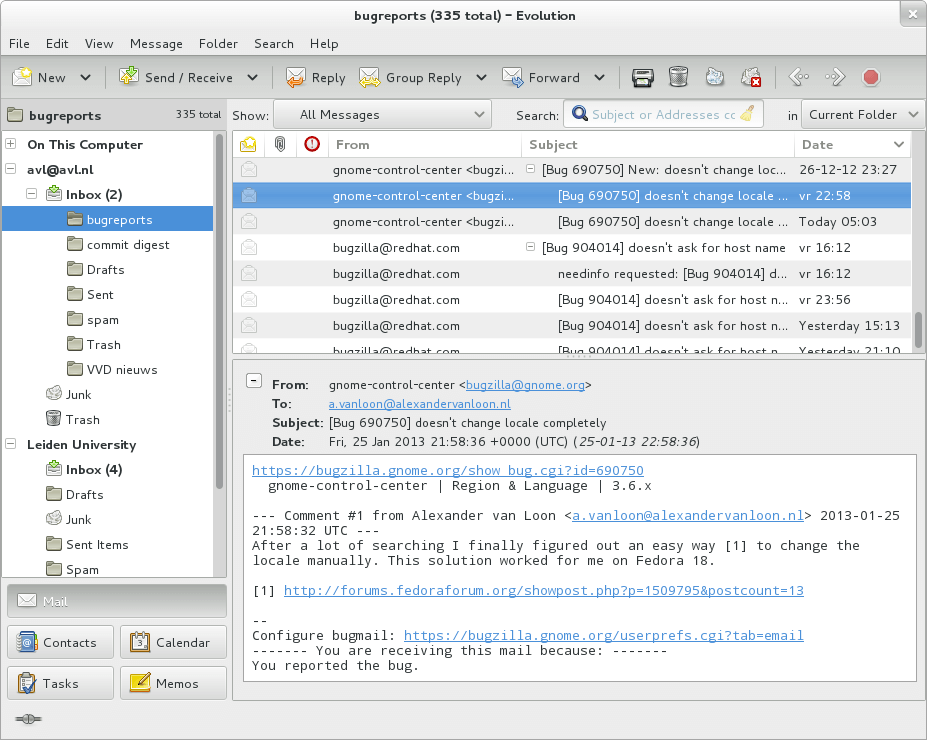
Install Evolution in Linux
To install Evolution on Linux, use the following appropriate command for your specific Linux distribution.
sudo apt install evolution [On Debian, Ubuntu and Mint] sudo yum install evolution [On RHEL/CentOS/Fedora and Rocky/AlmaLinux] sudo emerge -a sys-apps/evolution [On Gentoo Linux] sudo apk add evolution [On Alpine Linux] sudo pacman -S evolution [On Arch Linux] sudo zypper install evolution [On OpenSUSE] sudo pkg install evolution [On FreeBSD]4. Kmail
Kmail is an email client that is one of the KDE applications that is native to the KDE desktop environment. It is a stylish and solid email client that is quite versatile and fast.
Like previously mentioned email clients, it supports SMTP, POP, and IMAP protocols. With IMAP, you can fully search within various folders. It allows you to compose and read emails both in plain text and HTML format. While at it, you get the benefit of a spell checker as you compose your email. The rendering of the emails is quite neat and easy to read.
KMail provides powerful search and filter abilities and import options for other clients. To handle spam, it provides integration with popular spam checkers such as SpamAssassin, etc.
To keep your emails secure, it encrypts them using OpenPGP and S/MIME public encryption technologies. KMail is resource-heavy, however, we feel that that is a good trade-off considering the extensive features and functionalities that you get.
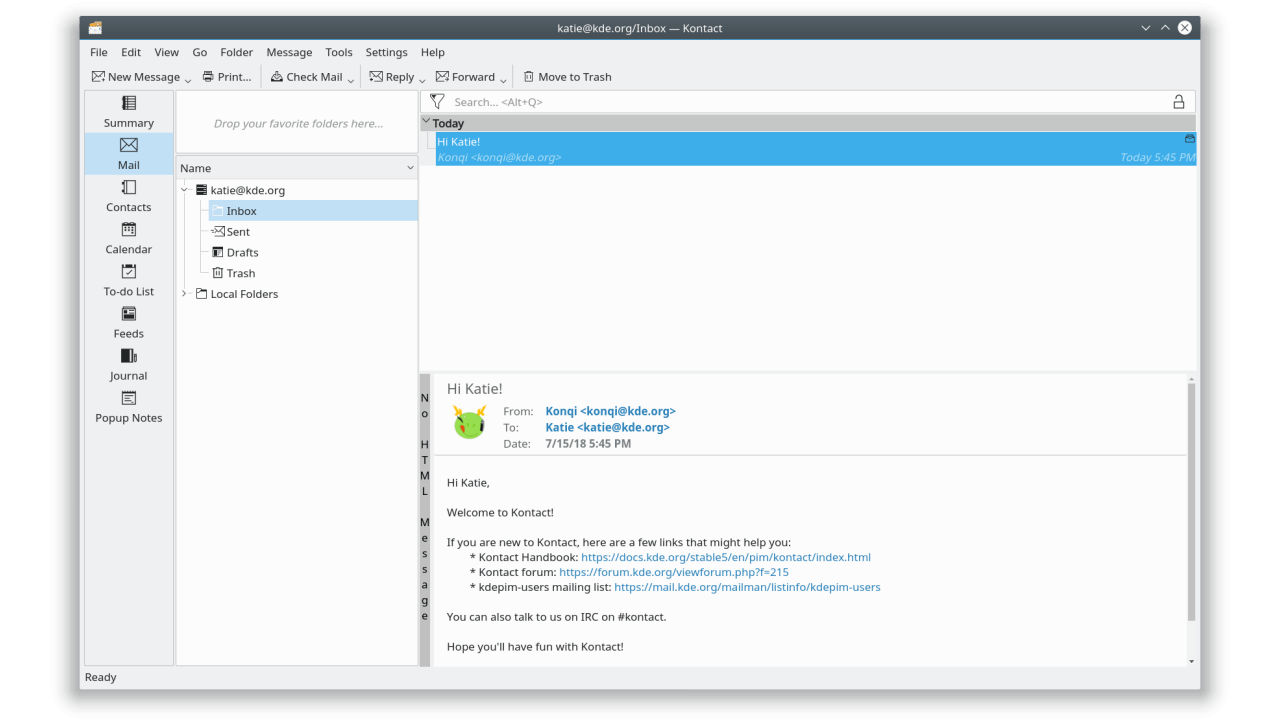
Install Kmail in Linux
To install Kmail on Linux, use the following appropriate command for your specific Linux distribution.
sudo apt install kmail [On Debian, Ubuntu and Mint] sudo yum install kmail [On RHEL/CentOS/Fedora and Rocky/AlmaLinux] sudo emerge -a sys-apps/kmail [On Gentoo Linux] sudo apk add kmail [On Alpine Linux] sudo pacman -S kmail [On Arch Linux] sudo zypper install kmail [On OpenSUSE] sudo pkg install kmail [On FreeBSD]5. Sylpheed
Sylpheed is an open-source, simple, and lightweight email client that is based on the GTK+ GUI toolkit. It’s a feature-rich email client that is remarkably organized and supports all the major email protocols including SMTP, POP, and IMAP.
This email client puts a major emphasis on the security of your emails. It is touted as an email client tailored for professionals who are looking for top-notch security. This is because it provides support for not only the standard SSL but also for GnuPG and TLS as well.
Like other email clients, it provides a powerful search function with robust filtering capabilities. Sylpheed automatically takes care of your junk email and by doing so, separates it from other important mails. This way, you don’t have to worry about figuring out which emails are beneficial to you.
Overall, it is an elegant, reliable, and easy-to-use client for security-minded users.
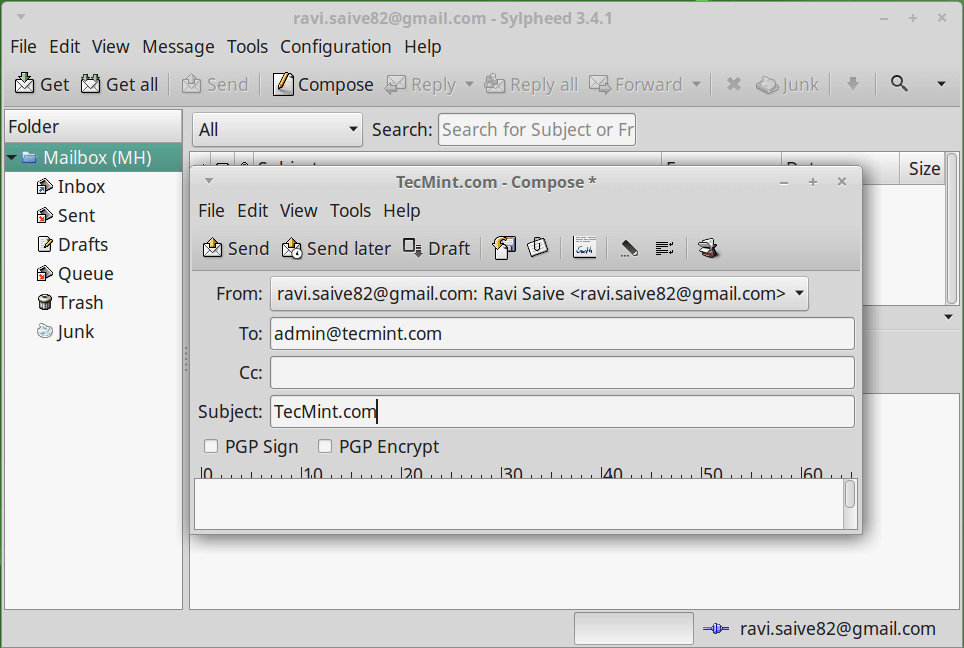
Install Sylpheed in Linux
To install Sylpheed on Linux, use the following appropriate command for your specific Linux distribution.
sudo apt install sylpheed [On Debian, Ubuntu and Mint] sudo yum install sylpheed [On RHEL/CentOS/Fedora and Rocky/AlmaLinux] sudo emerge -a sys-apps/sylpheed [On Gentoo Linux] sudo apk add sylpheed [On Alpine Linux] sudo pacman -S sylpheed [On Arch Linux] sudo zypper install sylpheed [On OpenSUSE] sudo pkg install sylpheed [On FreeBSD]6. ClawsMail
Written in C language and based on GTK, ClawsMail is yet another fast and lightweight email client. Unlike Sylpheed, it’s more endowed with additional features and functionalities.
ClawsMail stands out for its extensive plugin support. There are approximately 40 plugins at your disposal and multiple command-line scripts to help you extend its functionality. Some of the functionality extended by the plugins include RSS support, Calendar, PGP support, and so many more.
To provide a more appealing UI, it provides over 40 themes that can easily be downloaded and installed. This gives the icons and panels a polished and beautiful feel. The design and appearance are tailored to be simple and ideal for users coming from other email clients.
Generally, ClawsMail focuses more on appearance and user experience.
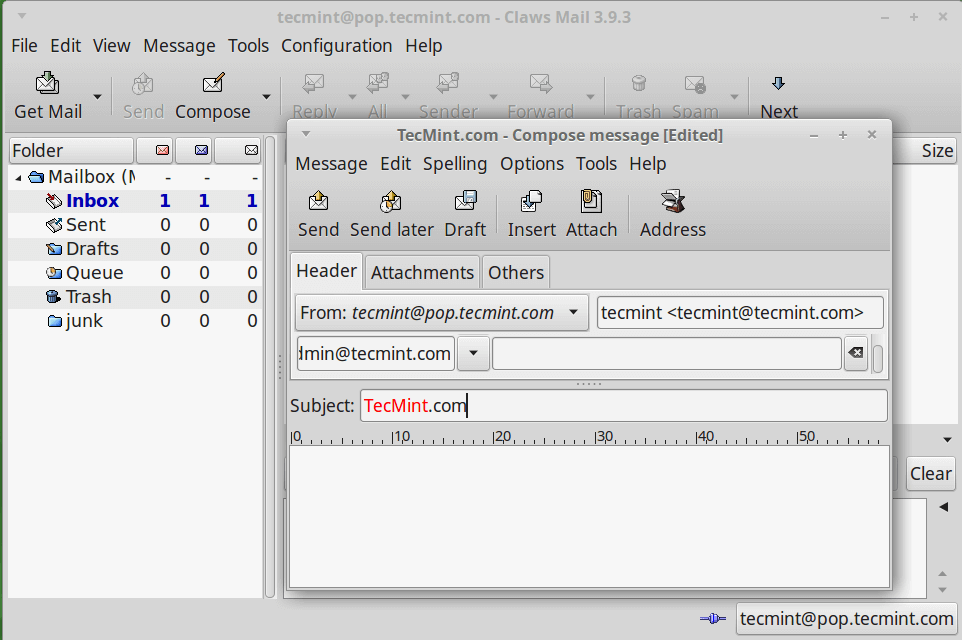
Install ClawsMail in Linux
To install ClawsMail on Linux, use the following appropriate command for your specific Linux distribution.
sudo apt install claws-mail [On Debian, Ubuntu and Mint] sudo yum install claws-mail [On RHEL/CentOS/Fedora and Rocky/AlmaLinux] sudo emerge -a sys-apps/claws-mail [On Gentoo Linux] sudo apk add claws-mail [On Alpine Linux] sudo pacman -S claws-mail [On Arch Linux] sudo zypper install claws-mail [On OpenSUSE] sudo pkg install claws-mail [On FreeBSD]7. Betterbird
A soft fork of Mozilla Thunderbird, Betterbird is the latest kid on the block. Its initial release was on 5th August 2021 and its latest release was on February 2022. Betterbird is an improved version of Thunderbird.
It seeks to provide a better user experience by implementing new features exclusive to Betterbird and fixing annoying bugs that are present in Thunderbird. Soon, these changes and new features will be made available to the upstream Thunderbird.
Betterbird can be installed on Windows 7, 8, and 10 and major Linux versions. If Thunderbird feels too buggy for you, then Betterbird is a perfect replacement. All addons that work in Thunderbird will definitely work on Betterbird.
8. Hiri
Built for the Microsoft environment, Hiri is a cross-platform email client that has been dubbed as a perfect alternative to MS Outlook. It works seamlessly with Exchange Servers, Office365, Live, and Hotmail.
In fact, all versions from Exchange 2010 SP1 and onwards are supported. Unfortunately, it is not compatible with other email providers such as Yahoo and Gmail.
It’s a proprietary email client that provides a 7-day full trial version with a choice to upgrade to an annual subscription of $39 or opt for a $ 119-lifetime purchase once the trial period lapses.
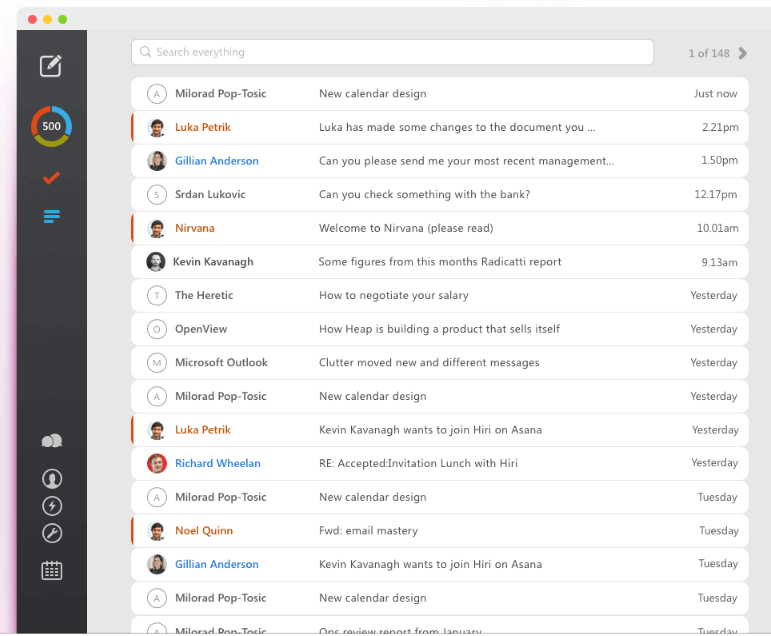
That was a breakdown of some of the most popular email clients for Linux. Did we miss out on any? Do let us know in the comment section.
Link nội dung: https://mozart.edu.vn/gui-mail-a53690.html